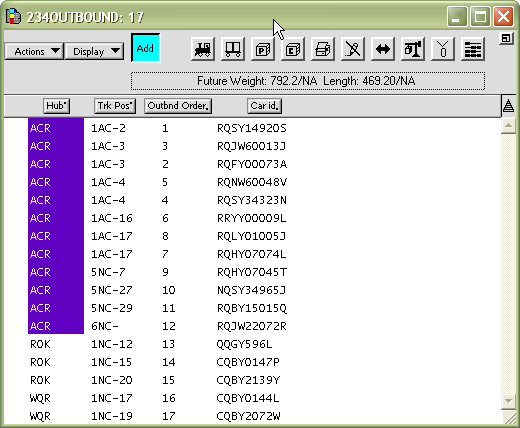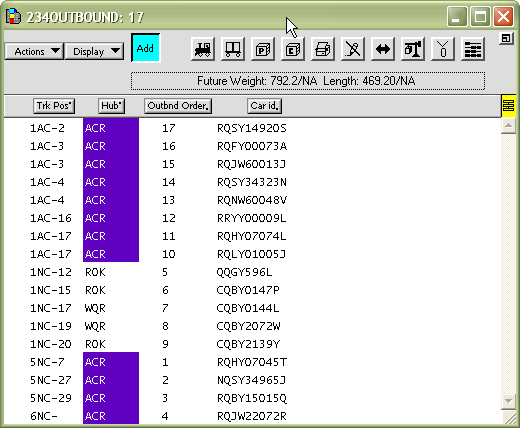
You set the outbound order of the train so N4 can send an accurate consist to the railroad.
The order in which you add railcars to the outbound train determines the outbound order. However, if you need to reset the outbound order, use the procedure below.
This is a useful method when the train is located on one or two long tracks. In such cases, sorting by track and spot should match the outbound order. However, if the train is located on several shorter tracks, it might make more sense to remove the railcars to a dummy train (GEN_TRAIN) and re-add the railcars to the outbound train in the desired order.
To reset the outbound order from a sorted order or list:
Open the outbound train window.
If they do not already appear, add the Track Position (Trk Pos) and Discharge Hub (Hub) attributes to the header in two far-left columns of the train window. The sort icon turns yellow. See Change which attribute columns display for more information.
Add the Outbound Order attribute to the third position from the left. Notice that the Outbound Order is not sequential, from top to bottom.
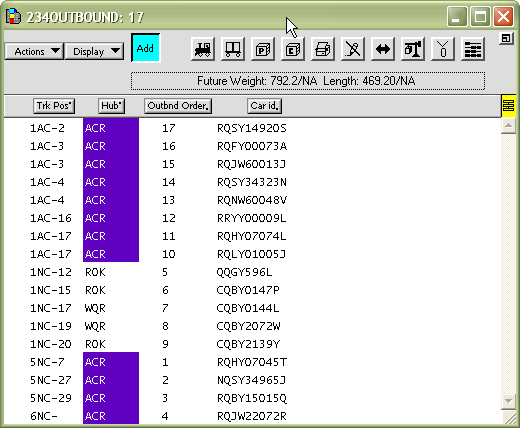
Sort first by track Trk Pos and then by Hub. (The second sort leaves the Hub attribute in the left-most position.) Notice that the Outbnd Order values persist with the Car IDs, and do not match the sorted order. See Sort data by attribute column for more information.
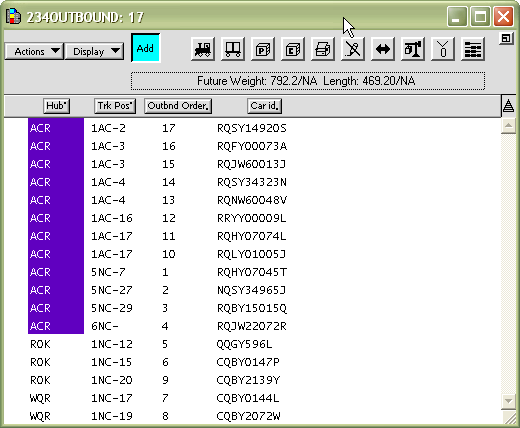
Do not move the Outbnd Order attribute to the left-most position and sort on it. Since the Outbnd Order persists with the Car ID, the railcars are no longer ordered by Trk Pos and Hub. In order to assign new Outbnd Order values to the railcars according to the sorted Trk Pos and Hub values, you must Assign Outbound Order, as described below.
In the Actions menu of the train window, select Actions  Assign Outbound Order. A warning window opens, asking if you are sure. If so, click OK. N4 assigns an outbound order according to the sorted order of the train list.
Assign Outbound Order. A warning window opens, asking if you are sure. If so, click OK. N4 assigns an outbound order according to the sorted order of the train list.